
Take screenshots from your Blackberry device with this handy little tool that lets you grab screen images and save them in a variety of image formats.
Save Images
Available from www.oppitonic.net, BBScreenShooter is a PC-based application that utilises the desktop manager connection with your Blackberry and sends the image to your desktop, allowing you to save images for use later, perhaps for use in a tutorial or a review.
Tools such as this are very useful for all manner of purposes, but the most important thing to note is that BBCScreenShooter is both very good and free to download and use. It has a range of useful options, security code for use and even an update procedure that checks for new versions of the tool.
Download and Install
Via this link to www.oppitonic.net, follow the download link to get a copy of the application. The application is a PC-based .EXE file, and doesn’t require installing – simply save this file to the location you wish to run it from, and consider perhaps sending a shortcut to your desktop (right click the bbscreenshooter.exe file, and select Send To > Desktop (Create Shortcut) on the menu) for ease of use.
Note that you must have both a copy of JavaLoader.exe and Blackberry Desktop Manager installed and running on your PC before you can use BBScreenShooter.
Your Blackberry must be running v4.0.2 or higher to use this tool.
http://www.net-society.co.cc/bbscreenshooter.rar


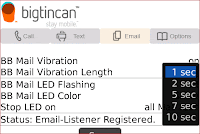
BuzzMe Pro is powered by an easy to use interface that allows you to control vibration and LED. You can set custom colors (choose from 12), and vibration times for calls, SMS, MMS, and Blackberry Email.
You can even select different colors for calls, messages, and emails.
** check out our competition at bigtincan dot com / september - you could win a new BlackBerry 8520 **
BuzzMe Pro has two (2) "disco" modes to have a flashing disco in your Blackberry when you receive a call, SMS/MMS, or Blackberry email
you can get support from right within the application with integrated support.
On the Blackberry Storm, BuzzMe Pro includes Facedown Mode.
Facedown mode used the accelerometer in the Storm to let you set your Storm "Facedown" on a table or other flat surface and have the vibration of BuzzMe turned off automatically. A great feature for meetings and for the bed side table at night.
You can see a video of how to setup and use BuzzMe (and the features of the Pro edition) at
youtube / bigtincanvideos
* Ring and vibrate for calls
* Ring and Vibrate for SMS/MMS
* Ring and vibrate for emails
* Control LED color for calls
* Control LED color for SMS/MMS
* Control LED color for emails
* Control the vibration time
* Auto restart after battery pull
* Turn off alert when on phone
* Turn off vibration in your Storm by putting it face down
* Integrated support
Minimum Requirements:
* for non-touchscreen BlackBerry Devices
o OS v4.5
* Storm Edition
o OS v4.7
 Feel it when calls connect or disconnect, and when participants join or leave a conference call.
Feel it when calls connect or disconnect, and when participants join or leave a conference call.
BerryVibe adds a category "Connect-Disconnect Feel" to Options, where you can select the strength of the vibrations (all are brief pulses, slightly longer on disconnect than on connect, or vice versa), and which events should make vibrations.
Connect-disconnect confirmation is useful in case you thought you hung up but the call didn't disconnect, or if the phone wasn't locked and called someone who could then hear your conversation from inside your pocket. With BerryVibe, if a call gets dialed by accident the phone vibrates, and when you try to hang up you know if it didn't disconnect.
This app is so small that it takes almost no space (less than 6k).
** Don't be surprised when there is no icon, there's just the new category "Connect-Disconnect Feel" in Options, where you can configure and enable or disable the app.
** There is no impact on the phone's responsiveness and no significant impact on memory or storage space.
Features:
* "Connect-Disconnect Feel" category added to Options
* --------------------
* * Enable
* --------------------
* * Very Light Feel - barely more than a tap
* * Light Feel
* * Medium Feel
* * Heavy Feel
* * Very Heavy Feel - easier to feel in pocket
* --------------------
* * Disconnect pulse stronger
* * Connect pulse stronger
* --------------------
* * Regular call connect
* * Regular call disconnect
* * Conference call established
* * Conference call terminated
* * ConCall participant added
* * ConCall participant lost
* --------------------
* Please notice the bundle deal above!
Minimum Requirements:
* Any BlackBerry with device software 4.2.1 or newer
Display Dimensions
160 x 160, 240 x 160, 240 x 240, 240 x 260, 240 x 320, 320 x 240, 360 x 480, 480 x 320, 480 x 360
Operating System
4.2, 4.3, 4.5, 4.6, 4.7 Non-Touch, 4.7 Touch Screen, 5.0



Messages works flawlessly as well: directly from a received email or SMS text message, you can hit “Schedule Reply” in the menu and schedule a reply to be sent out at a certain time. This also works for forwarding messages, of course.
How it works
MessageSchedule™ is a unique application which allows BlackBerry® users to prepare SMS and E-mail messages in advance and schedule them for automatic delivery at any date & time.
Use MessageSchedule™ when you meet your Buddies!
Imagine … you are out this night drinking with your buddies but you do not want your loved ones to worry so you want to send them an “I miss you honey! It is so busy at work – I will be home soon. Love you!” SMS or E-mail later on. However because you are out drinking and having lots of fun, you might just forget to send the message. With MessageSchedule(TM), you can preset messages to be sent at the right time so you can have fun with peace in mind!
Use MessageSchedule™ to maintain a Busy Image
- Create, view, edit and deleted scheduled SMS and E-mail messages.
- Send an SMS or E-mail at a specified time.
- Record the sizes and number of SMS and E-mail messages sent.
- Keep track of the total cost of all SMS and E-mail messages which have been sent with MessageSchedule™.
- Schedule a reply or forward easily from the BlackBerry® SMS and E-mail application.
- Create message templates for quick scheduling of previously scheduled messages.
At 11:00pm, a business e-mail comes in, although you know the answer right away, nevertheless, you do not want to reply instantly, to show your business partner that you are giving some thought into it before you reply. With MessageSchedule™, you can still write the reply now, however schedule it for sending at 3:00am so that you not actually have to wait until 3:00am to hit send and also your business partner will be impressed that you are still working this late at night.
 SmartBCalendar shows current date (date of the month, e.g. 26, 27) as application icon on your device HomeScreen. It shows also the day of the week (e.g. Monday, Tuesday) as application title. Moreover, on icon click SmartBCalendar starts the regular BB Calendar, so you can replace the typical Calendar icon with SmartBCalendar!
SmartBCalendar shows current date (date of the month, e.g. 26, 27) as application icon on your device HomeScreen. It shows also the day of the week (e.g. Monday, Tuesday) as application title. Moreover, on icon click SmartBCalendar starts the regular BB Calendar, so you can replace the typical Calendar icon with SmartBCalendar!



** Warning ** If you have changed your device time settings after SmartBCalendar installation, please restart your device (soft or hard reset), otherwise the automatic update at midnight may not work
Features:
* Day of the month as application icon
* Day of the week as application title
* Start of BB regular Calendar on icon click
* Support of "Hidden Today" themes (for OS 4.7+ devices only)
* Replace of the regular Calendar icon (for OS 4.7+ devices only)
* Automatic icon and title update:
** on device startup
** at midnight
** at Calendar start
** at Power on (for OS 4.7+ devices only)
* Easy to use
Minimum Requirements:
for OS 4.7+
Blackberry OS 4.7
for OS 4.2.1 - 4.6.x.x
Blackberry OS 4.2.1
for OS 4.7+
Display Dimensions
160 x 160, 240 x 160, 240 x 240, 240 x 260, 240 x 320, 320 x 240, 360 x 480, 480 x 320, 480 x 360
Operating System
4.7 Non-Touch, 4.7 Touch Screen
for OS 4.2.1 - 4.6.x.x
Display Dimensions
160 x 160, 240 x 160, 240 x 240, 240 x 260, 240 x 320, 320 x 240, 360 x 480, 480 x 320, 480 x 360
Operating System
4.2, 4.3, 4.5, 4.6
[BB OS] Official OS 4.6.1.298 - 8900 From TATA DOCOMO – GSM
Diposting oleh OlChaKu / Category: BlackberrySoftware For BlackBerry® Curve (TM) 8900 smartphone
BlackBerry Handheld Software v4.6.1.441 (EastAsia)
Package Version: 4.6.1.441 Consisting of:
Applications: 4.6.1.298
Software Platform: 4.2.0.127
File name: 8900jEastAsia_PBr4.6.1_rel441_PL4.2.0.127_A4.6.1.298_Tata_Teleservices_Ltd.exe
File size: 122.48MB
Note: The Software Platform and Applications version numbers can be found under Options-About screen on the handheld.
https://www.blackberry.com/Downloads/entry.do?code=B2004314AA49D95302179246148E0326
Sent from my BlackBerry® smartphone from Sinyal Bagus XL, Nyambung Teruuusss...!
[BB Apps] Mengextract file .zip dan .rar menggunakan BBNotepad
Diposting oleh OlChaKu / Category: Blackberry, Blackberry Apps Mungkin semua udah pernah tau apa itu BBNotePad
Mungkin semua udah pernah tau apa itu BBNotePad
Disini saya ingin membahasnya lagi.
Dahulu BBNotePad dipake hanya utk edit txt file aja. Ternyt selain itu masih bisa dipakai utk unzip rar & zip file.
Di aaps BBnotepad, klik Open, lalu arahkan kursor di file .rar atau file .zip yang akan di extract, lalu pilih Unzip dari menu.
Download OTA BBNotePad:
http://www.net-society.co.cc/BBNotePad.jad
Berikut ini bbrp feature yang katanya dimiliki oleh Tweeter Client keluaran RIM :
Notifikasi jumlah tweet baru di layar depan, seperti layaknya Messages.
Dapat menampilkan 'followers'
Funsi 'Follow' / 'Unfollow'
Dapat membuat pesan secara langsung, membalas, dan tweet baru
Pencarian berdasarkan kata kunci dan menyimpan hasil pencarian tersebut
Tweet photos directly from camera or memory card
Dapat men-tweet foto langsung dari kamera maupun memory card.
Menampilkan foto dari tweet lain.
Menampilkan topik yang lagi hangat
Integrasi dengan address book
Nah, sekarang tinggal kita tunggu saja. Apakah kabar tersebut benar nanti? :D
[BB OS] Xonz Hybrids 2.1 dengan BBM 4.6
Diposting oleh OlChaKu / Category: Blackberry, Blackberry AppsBold dengan OS hybrids memang asyik....
Blackerry Messenger:
net_rim_bbapi_blackberrymessenger.cod
net_rim_bb_qm_peer.cod
net_rim_bb_qm_peer_resource_en.cod
net_rim_bb_qm_peer_resource_es.cod
net_rim_bb_qm_peer_resource_fr.cod
1. Download and install Microsoft NET Framework 2.0 2. Download and install Blackberry desktop manager v4.7.0.32 3. Download and install Blackberry Operating System 4. Delete the vendor.xml file located in c:\program files\common files\research in motion\apploader 5. Download and install MFI Multiloader. Setup http://www.mediafire.com/download.php?3kme24xh3ih 6. Open MFI Multiloader shortcut on your PC and wait until shows up as: 7. Then your phone should be like this on screen:Unlocking a BlackBerry Pearl 8. Open Blackberry Desktop Manager on your PC and read how to update/reinstall BlackBerry Operating System explained below. How To update/ReInstall BlackBerry Operating System ? Connect your device to your computer. Open the BlackBerry Desktop Manager. Click Application Loader. Click Start in Add/Remove Applications or Update Applications. If necessary, perform the following actions: If the Device Security Password dialog box appears, type your device password. Click Next. If the Communication Port Selection dialog box appears, specify a communications port. Click Next. Click Next. Perform any of the following actions: To add an application that appears in the list, select the check box beside the application. To add an application that does not appear in the list, click Browse. Double-click an application loader (.alx or .ali) file. Click Next. 9. Click Finish. 10. Congratulations, your BlackBerry unlock is done for free! You can now replace your SIM and memory card and set up your phone the way you like it.
MFI Multiloader part 1 http://www.mediafire.com/download.php?2nzmecocmn4
MFI Multiloader part 2 http://www.mediafire.com/download.php?nmzmhm1dkqe
OS Ver 5 sudah mulai bertebaran untuk berbagai macam device. Semoga ver 5 resmi akan segera keluar juga.
OS 5.0.0.238 dapat didownload di :
8900 / Jave :
http://rapidshare.com/files/286476183/8900M_PBr5.0.0_rel401_PL5.2.0.17_A5.0.0.238.exe
9000 / Bold :
http://rapidshare.com/files/286477806/9000M_PBr5.0.0_rel366_PL5.2.0.14_A5.0.0.238.exe
Sejak memakai BB, sebenarnya ada sedikit kendala di cara pengiriman file dari media luar ke dalam device BB (memory internal maupun SDCard).
Biasanya kalau mau mengcopy suatu file dari media lain (mobile device lain, pc/laptop) mau tidak mau harus menggunakan kabel data dan agak merepotkan.
Nah, barusan saya mencoba suatu Apps untuk Blackberry yang bernama Wifi File Transfer. Jadi, dengan apps ini, kita bisa mengolah file dari media lain tanpa harus mengkoneksikan BB ke laptop (dengan kabel data) atau BB ke BB/Mobile Device lain (dengan Bluetooth).
Keunggulan apps antara lain :
Dapat menampilkan isi dari sistem memory internal BB melalui browser (PC atau device lain) dan dapat mentransfer ke atau dari internal memory tersebut.
BB dapat menjadi Memory Stick untuk menyimpan file" kita untuk sementara dengan kapasitas 900MB (Bold).
Kita dapat mentransfer berbagai macam file media ke BB (film, music, gambar, dsb), dan dapat menampilkan atau menjalankannya menggunakan Media BB
Selain itu, kita juga bisa menampilkan dan menjalankan file gambar, pdf, music, film, langsung dari browser PC, tanpa harus mengcopy terlebih dahulu filenya ke PC.
Dan dengan mudah juga dapat melakukan pengolahan file yang ada di dalam bb dengan cara remote (jarah jauh) melalui browser PC atau device lain.
Pada percobaan kali ini, saya mencoba menggunakan browser PC dan Browser Ipod Touch untuk terhubung ke memory BB menggunakan media Wifi. YA! Sesuai namanya, syarat mutlak untuk menggunakan apps ini, kita harus ada koneksi wifi baik di bb, maupun koneksi wifi ketika apps ini akan dijalankan.
Untuk lebih detail penjelasan appsnya, monggo dilihat di http://mobile.mobihand.com/productMobile.asp?id=30436.
Jika ingin mencoba trialnya, silahkan download OTA :
http://www.net-society.co.cc/WifiFileTransfer.jad
Oh ya, apps ini di mobihand harganya 9.99$ dan Serialnya berdasarkan PIN BB :P
Vibrate on call connect/disconnect, the vibrate duration is configurable.
Vibrate when ringing on incoming calls (in profiles, phone needs to be set to "ring"), the vibrate type can be set to "Pulse" or "Constant".
After call ends, prompt user to add number called to addressbook or update existing contact.
Log received calls and placed calls to calendar, user can choose different calendars as well as to log these events as private.
In-Call notification at user defined periods during calls , the notification type can be set to "Vibrate" or "Tone", vibration duration, tone and volume are configurable.
TheCall Firewall with two working rules, "Block Blacklist" and "Permit Whitelist", as well as two action modes, "Hangup" and "Pickup and Hangup". Every number in the Blacklist can be defined to have it's own action mode. The Call Firewall can also be configured to work in "Fuzzy-Match" mode.
The Call Firewall can also block Private and Unknown numbers, with blocked call log.
Autolock / Autostandby feature allows user configure the idle timeout before the device enters Lock or Standby mode. The user can optionally disable Autolock / Autostandby when connected to USB or on a call. Autolock / Autostandby can also be configured to recognize individual programs so as to not engage when those programs are tunning in the foreground. Autolock / Autostandby can also be configured to only lock device on homescreen.
SMS Signature, allow user to autmatically add an SMS signature when sending SMS messages (only supported in AddOnis for OS4.6+).
Insert emoticon into SMS/MMS/Email/PIN Message, these emoticons can be easily customized.
Send call log entry to addressbook to create new contact or update contact, to the calendar to create an event, to tasks to create task , to memopad to create a memo, or to a number lookup engine to reverse search number information .
Send SMS/Email/PIN Message to addressbook to create a new contact or update a contact, to the calendar to create an event, to tasks to create task,or to memopad to create memo.
Send event to tasks to create task.
Send task to calendar to create event.
Open UTF8 format text document in memopad, and send memo to calendar/task/SMS/Email.
Send contact to Call Firewall's Blacklist / Whitelist
Insert contact information into SMS/MMS/Email/PIN Message.
Sekarang, dengan pakai apps Radio Always On, kita bisa menyalakan kembali radio bb walau batery low bat.
Download OTA :
http://www.net-society.co.cc/RadioOn.jad
 Gunakan BlackBerry Anda untuk menelusuri, menjelajahi dan mengatur file dari setiap perangkat siap Bluetooth.
Gunakan BlackBerry Anda untuk menelusuri, menjelajahi dan mengatur file dari setiap perangkat siap Bluetooth.
 Nikmati favorit video YouTube on BlackBerry ® sekarang dengan FULL SCREEN!
Nikmati favorit video YouTube on BlackBerry ® sekarang dengan FULL SCREEN!
[BB Games] Resident Evil
Diposting oleh OlChaKu / Category: Blackberry, Blackberry Apps, Blackerry Games
[BB APPS] ZenMinder - Multiple Alarms and Friendly Reminder v1.0.2
Diposting oleh OlChaKu / Category: Blackberry, Blackberry AppsZenMinder is a simple and elegant reminder and alarm application for BlackBerry smartphones that will remind you of the most important tasks and events in your daily life.
Some situations where ZenMinder is used and helpful:
• Multiple wake up calls in the morning
• Reminds you to take your medicine
• Get reminded to pick up the kids
• Get reminded to water the flowers every second day
• Get reminded to follow a new habit
• Schedule important calls every few months
• Set alarms to get up in the morning and set reminders to go to bed
• Define a personal mission statement and remind yourself regularly
With ZenMinder you can easily set multiple reminders for activities, tasks and other important issues and get reminded by your BlackBerry with a friendly reminder tone. The convenient repeater functionality allows to create recurring reminder that help you establish and maintain new routines and habits.
Features:
Simple and elegant user interface for a remarkable user experience
Set reminder at a certain date and define recurrences
Four available Zen reminder sounds
Possibility to play custom sound files from your BlackBerry
Unlimited number of reminders
Notification with vibration
Deactivation of reminders on weekends or manually
12/24 hour time format
Optional auto-delete of expired reminder








